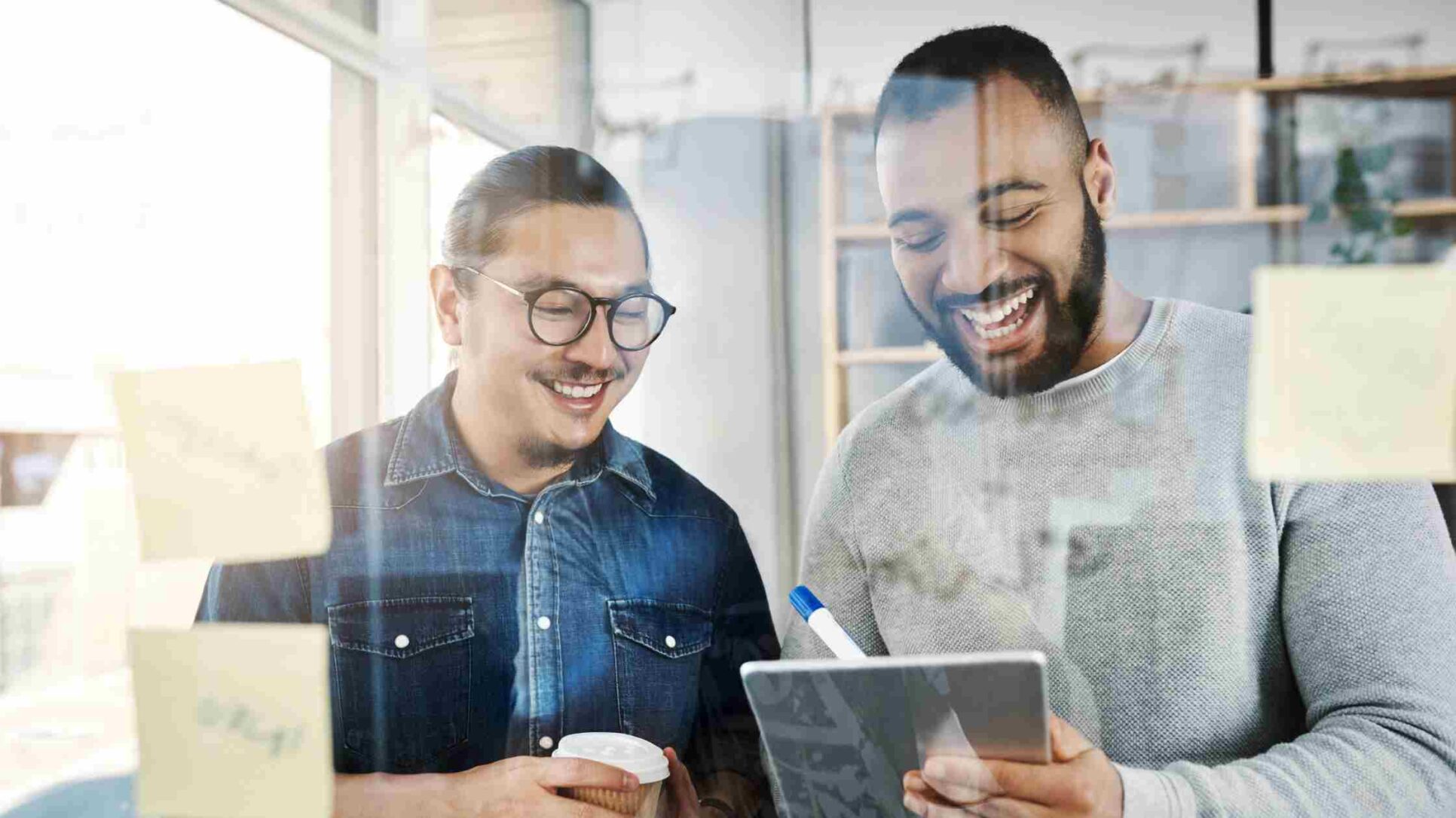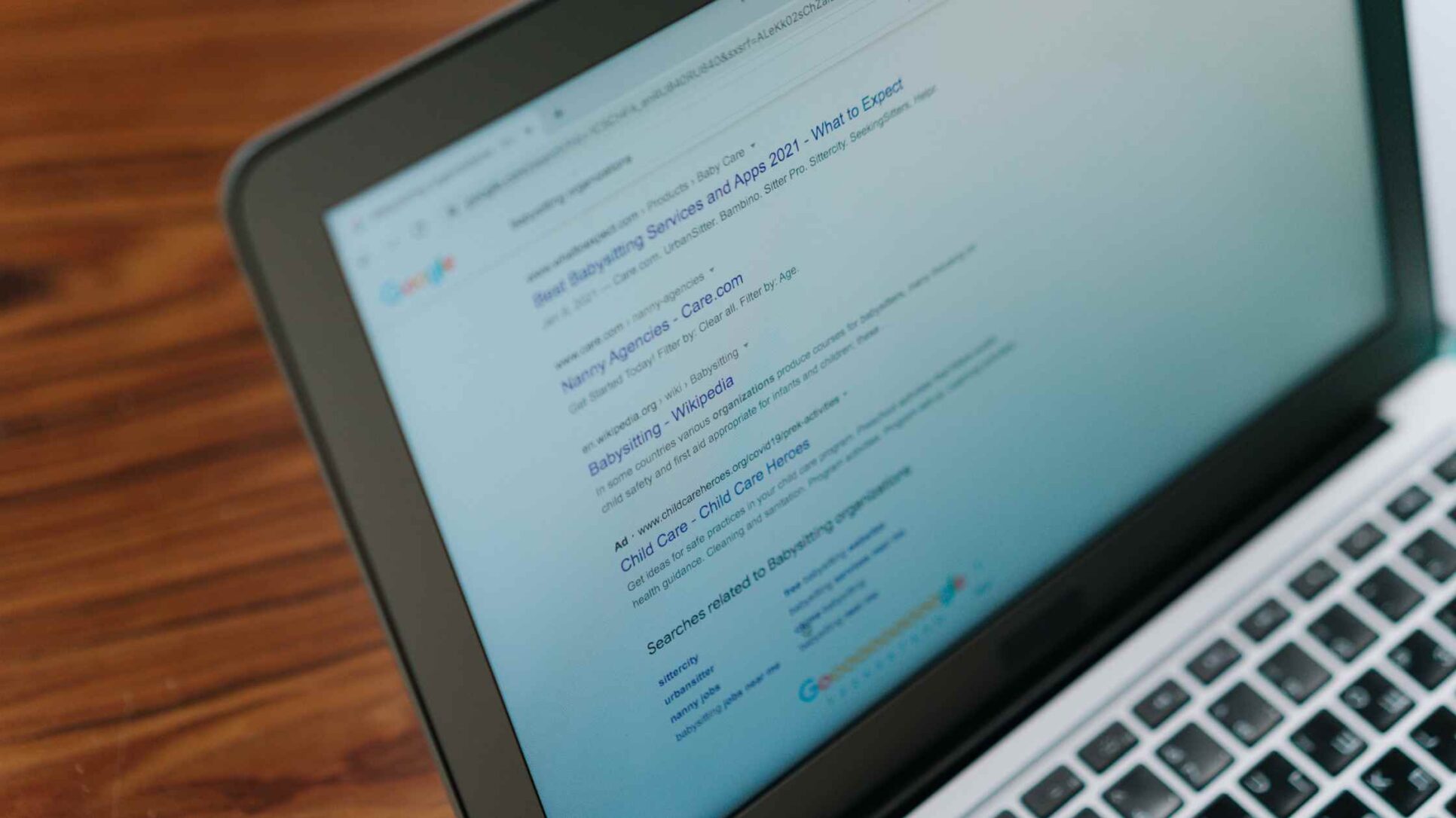How To Do A Google Analytics Audit

If you’re making decisions based on messy, inaccurate data, you’re likely wasting time and money on your business.
A Google Analytics audit is the process of reviewing your GA setup to make sure everything is tracking correctly, your goals are aligned with business outcomes, and your data is clear and actionable.
In this blog, we’ll walk you through what a Google Analytics audit is, why it matters, and how to carry one out step by step — no technical background needed.
Why a Google Analytics Audit Is So Important
You may be wondering why a Google Analytics audit is so important. Well, let’s talk about it.
You’d be surprised how often tracking breaks without anyone noticing (well, not here at ROAR!). A plugin update, a developer change, or the addition of a new page can all cause tracking code to misfire or stop working altogether. A regular audit helps you spot these issues early, so you’re not left wondering why your conversions suddenly dropped off.
Another important point to note is that an audit can help you eliminate spam traffic. Spam traffic can skew your metrics and give you a false sense of performance. These could be, for example, random bots inflating your sessions, but an audit provides the opportunity to filter out such instances and maintain accurate data.
If your goals are outdated or your events aren’t appearing, then you’re not getting the full picture of how your site is performing. An audit allows you to review what you’re measuring and ensure it aligns with your actual business objectives, which may include form submissions, product purchases, or resource downloads.
It is also beneficial to understand which content and channels drive the most traffic. Some channels drive awareness, while others drive action; however, some content may appear popular but fail to convert. An audit helps you focus on what’s genuinely delivering value to your business.
Your analytics should work for your strategy, not the other way around. That means ensuring your setup tracks metrics that matter to your business, not just page views or bounce rate, but also leads, sales, engagement, and everything in between. An audit brings your setup back in line with your business KPIs.
The Risk of “Set and Forget” Analytics
One of the biggest issues is that people set up Google Analytics once and then never review it again.
Over time, websites change, new pages are added, and campaigns are created. Google Analytics properties may not be updated to reflect any of these changes.
If you’re not regularly checking your setup, you may be missing important data—or worse, reporting on completely inaccurate numbers.
Want to learn more? Check out our beginner’s guide to: How to set up GA4.
How to do a Google Analytics Audit Step-by-Step
Now that you know why it’s important, let’s break down exactly how to run an audit.
Is your tracking set up correctly?
First things first, every page on your website needs the correct Google Analytics tracking code. Without it, you won’t be collecting any useful data.
Most websites use Google Tag Manager to add their code. We’d usually recommend GTM, as it lets you manage all your tracking tags in one place, without having to mess around with the code on each page.
To check things are working properly, try Google’s Tag Assistant tool – it’ll flag any issues with duplicate tags or missing pages.
Have you switched on enhanced measurements?
GA4 can automatically track features like scrolls, outbound clicks, site search, and video views—but only if enhanced measurement is enabled.
To check this:
- Go to Admin > Data Streams > Web
- Make sure the Enhanced Measurement toggle is turned on (click the gear icon to tweak individual settings)
This makes your tracking much more detailed without needing any extra setup.
Are your data streams set up properly?
You only need one data stream for your website, unless you’re also tracking a mobile app. Some businesses accidentally create extra streams, which can make your reporting a mess.
Head to Admin> Data Stream and ensure you’ve only the streams you need.
Have you updated your data retention settings?
By default, the free version of GA4 retains your data for only 2 months, which isn’t ideal if you want to compare performance across the year.
We suggest changing your retention period to 14months, which is the maximum available on the free version of GA4.
You can do this by going to Admin > Data Settings> Data Retention and adjusting the settings from there.
If you have a paid subscription to GA4, you can access data for up to 50 months.
Are you linking other platforms, such as Google Ads and Search Console?
To get a full picture of your marketing performance, make sure Google Analytics is connected to tools like:
Go to Admin > Product Links to connect these platforms. This ensures that all your campaign data is fed into GA4.
Are you tracking users across different domains?
If your website links to other domains (like a booking system or a shop on a separate site), you need to set up cross-domain tracking. Otherwise, GA4 might count users as new visitors every time they switch domains.
This is easily configured in the GA4 settings; simply ensure your development team or agency is aware of the domains that need linking.
Making the Most of Your Data Post-Audit
Once your audit is complete, it’s time to think forward. Your goal isn’t just a clean setup.
What to do next, after the audit:
- Document everything: What changed, what was fixed, and what still needs work.
- Set a schedule: Revisit your GA setup every 6 months or whenever you launch new campaigns or new pages.
- Share results: Ensure your team understands the data’s meaning and how to utilise it effectively.
Audits aren’t just a technical aspect. They’re an opportunity to reconnect your data with your business strategy, aligning your goals.
Our final thoughts
If you’ve ever felt unsure about what your Google Analytics data is telling you, you’re not alone.
Running a Google Analytics audit helps clear the fog. It gives you clarity, confidence, and control.
By checking your setup regularly, you avoid costly mistakes and make your data work for you, not against you.
Ready to take control of your analytics? Take a look at our website analytics services.